Pinfinder for Mac OS
NOTE: Pinfinder only supports iOS 7-12.4 - iOS 13 and later is not supported
To use Pinfinder to recover your iOS restrictions passcode on an Apple Mac machine, follow the steps below:
- First backup of your iPhone to your computer using iTunes (an iCloud backup won't work) - Be sure to backup the device you wish to unlock; eg. the child's phone, even if the passcode was set via the parent's phone.
- Use the "Backup" button to backup your device - You will need to check the "Encrypt iPhone backup" option if you are using iOS 12.
- Download the latest release of pinfinder for Mac
- Run the program by right-clicking on the pinfinder icon and selecting "Open" - you may see a warning which you'll need to accept to run the program.
- Within a few minutes you should see your restrictions passcode printed on the screen
Pinfinder can recover restrictions passcodes from encrypted backups, as long as you know the password used to encrypt the backup with iTunes in the first place.
NOTE: If you are using Mac OS X Mojave (10.14) you will need to allow terminal programs to access the backup data created by iTunes. To do this, open the "Security & Privacy" pane in System Preferences, select the "Privacy" tab and add the "Terminal." program (located in the Application->Utility folder) to the list of allowed applications.
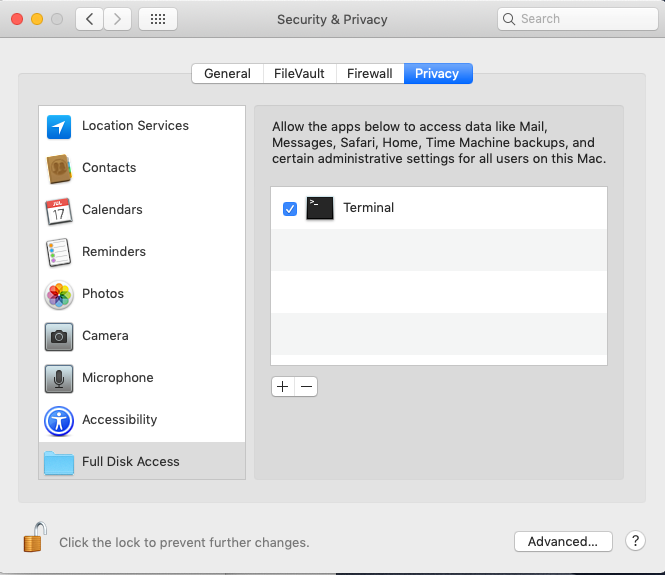
Having problems? Take a look at the questions page.